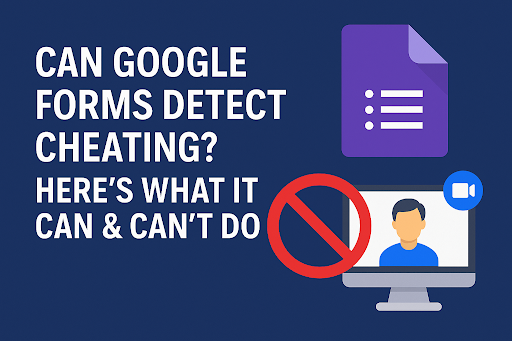Can Google Forms detect cheating? The short answer is — not really.
While Google Forms is a great tool for creating quizzes, surveys, and assessments, it lacks the advanced monitoring features needed to catch or prevent cheating in real time. However, there are settings and tools you can use to reduce the chances of dishonest behavior.
Let’s break down what Google Forms can (and can’t) do when it comes to cheating, and how to make your forms more secure.
Contents
Can Google Forms Detect Cheating?
Google Forms does not have any built-in cheating detection features. It cannot track:
- If a student switches tabs
- If someone is using multiple devices
- If answers are being copied and pasted
- The identity of who is completing the form (beyond optional email collection)
There’s no webcam access, user monitoring, or screen tracking. So, if you’re using it for online tests or assessments, it’s important to understand that it functions more like a self-report tool, not a secure testing platform.
Built-In Features That Help Reduce Cheating
While Google Forms can’t detect cheating, it does offer some helpful features to make cheating more difficult.
Shuffle Questions and Answers
Enable question or answer shuffling to randomize the order for each user. This reduces the chance of answer-sharing between students.
Add Sections and Page Breaks
Breaking your form into multiple pages makes it harder for students to preview all questions at once — limiting their ability to plan cheats or share full question sets.
Enable “Limit to 1 Response” and “Locked Quiz Mode” (ChromeOS only)
Turn on “Limit to 1 response” to prevent duplicate submissions. If students are using school Chromebooks, enabling Locked Quiz Mode will restrict navigation away from the form — but it only works on managed Chrome devices.
Can Google Forms Detect Cheating with Add-ons Like AutoProctor?
Google Forms itself can’t catch cheating, but when paired with proctoring add-ons like AutoProctor, you can gain visibility into suspicious behavior.
AutoProctor uses:
- Webcam access to monitor eye movement or others in the room
- Tab switch detection
- Time tracking to flag delays or inactivity
After the exam, AutoProctor generates a report of flagged behavior, helping educators review issues manually. Keep in mind that users must grant camera and mic permissions to be monitored, and students will need to take the test in a supported browser.
Other similar tools include:
- ProctorEdu
- HonestExam
- Safe Exam Browser (with integrations)
These can offer varying levels of real-time and post-exam cheating analysis — but require extra setup and often a paid plan.
What Is Online Proctoring and How Does It Work with Google Forms?
Online proctoring adds a layer of test security by monitoring test-takers during the exam. Here’s how it works in conjunction with Google Forms:
- Live Proctoring: A human invigilator watches students via webcam in real time.
- Recorded Proctoring: The exam session is recorded and reviewed later by a teacher or supervisor.
- Automated Proctoring (AI-based): Tools like AutoProctor analyze behavior using AI and flag anything suspicious (tab switches, sound detection, etc.)
Google Forms can be embedded into these proctoring platforms or used in combination with a secure testing environment.
FAQs About Cheating on Google Forms
Can Google Forms detect if someone switches tabs?
No, not by default. You need a proctoring tool like AutoProctor to detect tab switching.
Can I see if someone copies and pastes answers?
No. Google Forms does not log or track copy-paste activity.
What’s the most secure way to give tests with Google Forms?
Use “Limit to 1 response,” shuffle questions, and combine Google Forms with a proctoring tool that monitors users during the test.
Do students need to install anything for proctoring?
Sometimes, yes. Tools like AutoProctor often require students to use a supported browser and grant camera/mic permissions before the test.